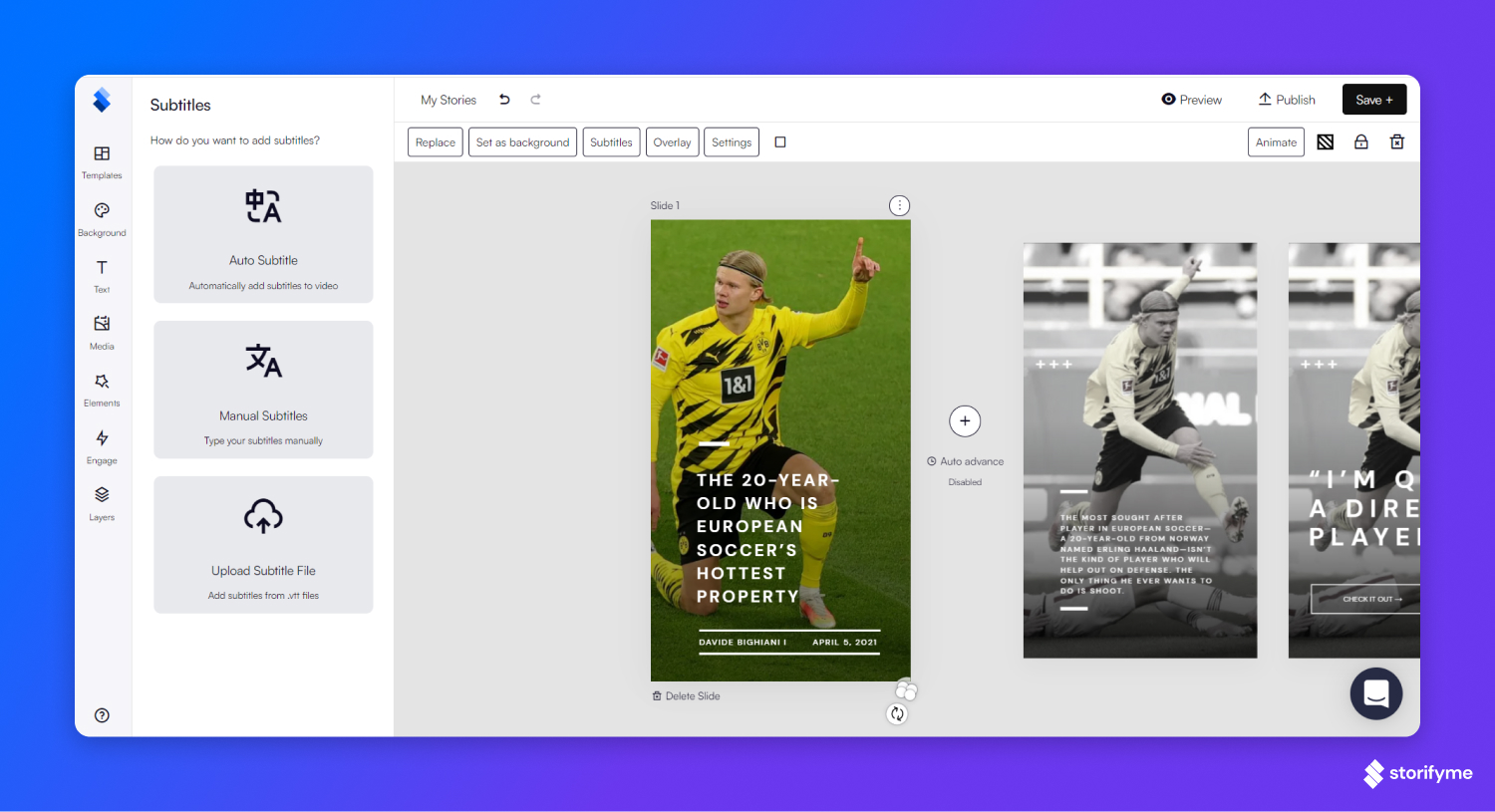Editor
StorifyMe story editor lets users create stunning stories. With drag and drop functionalities even the most complex stories can be created with a minimum amount of effort.
Templates & Folders
Choose from hundreds of pre-made templates to start working on your stories. Save templates and make them private to your team to ensure the team is on the same page. Create folders and make your workspace more organize - group templates and move them to the relevant folder.
Overlay & Transparency
Set overlay on any object or element on a story, or over the whole story - pick overlay style, any color, brand color or custom, setup opacity distance. Choose transparency from 0 (full transparency) to 100 ( minimum transparency) on any element on a story.
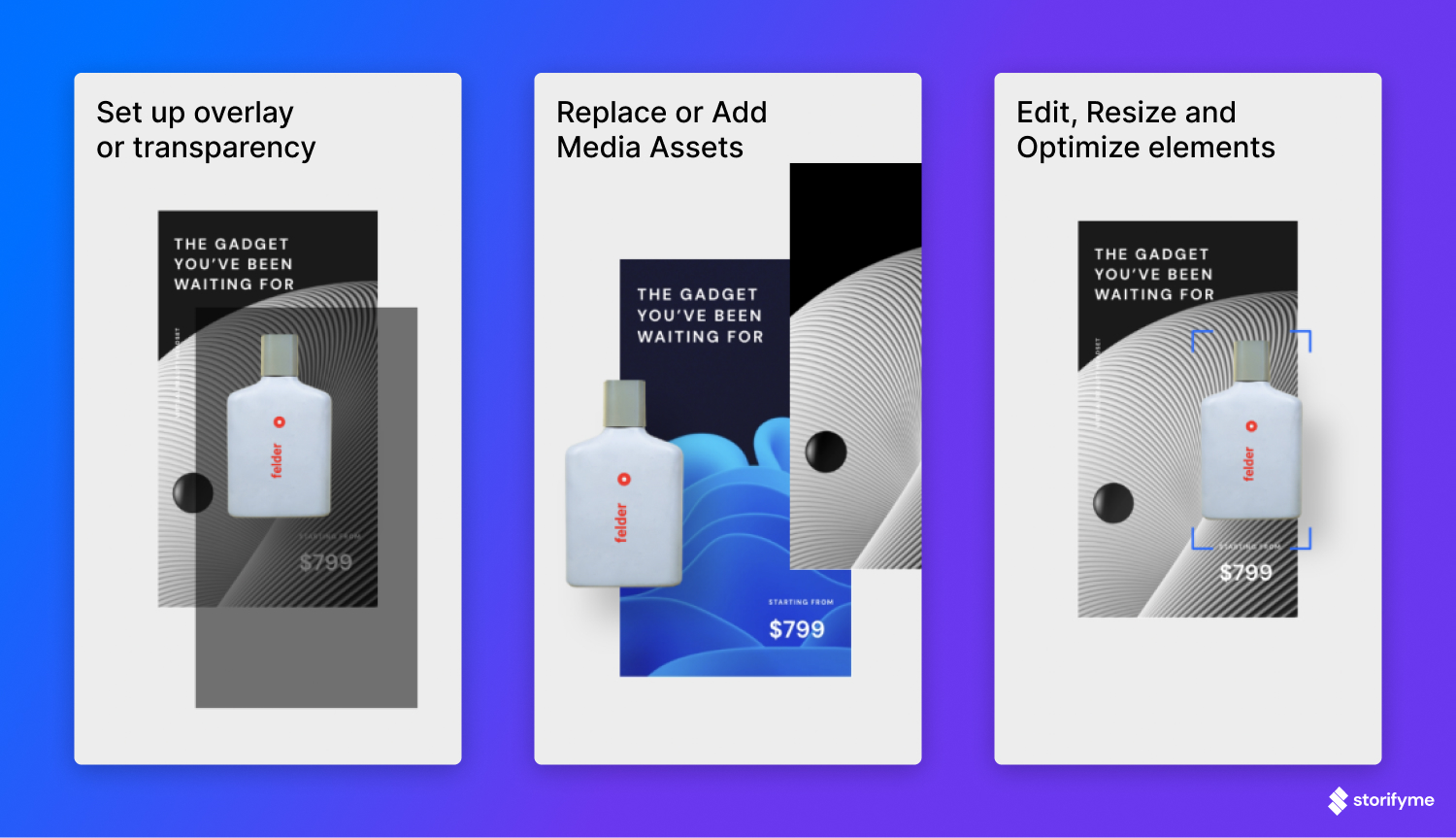
Animation
Animations are available for any element within a story. Users can choose between standard animations, and spice it up by adding Start or Exit animations. In order for exit animation to work you need to make sure that slide auto-advance is enabled.
Start animation - animation that is triggered once the slide loads Animation delay - time before the animation is triggered, works on Start Animations Animation duration - time animation is active Exit animation - animation that is triggered at the end of the slide Animation direction - choose in which direction you want animation to slide
Users can also choose animation to be triggered on both slide Start and slide Exit.
Lock Element
For easier editing users can lock an element they’re satisfied with. This will help avoid accidental edits to the locked element. Once the element is locked it cannot be moved or edited. In order to make edits, users will have to unlock the locked element.
CTA Button & Swipe Up
CTA Buttons can be customized to match your design and if that’s not enough users can upload their photo to serve as a CTA button.
Users can choose between CTA & Swipe Up.
CTA Button allows following actions:
- Link to URL
- Email from Slide
- Call from Slide
- Jump to Slide within a story
- Add to Cart
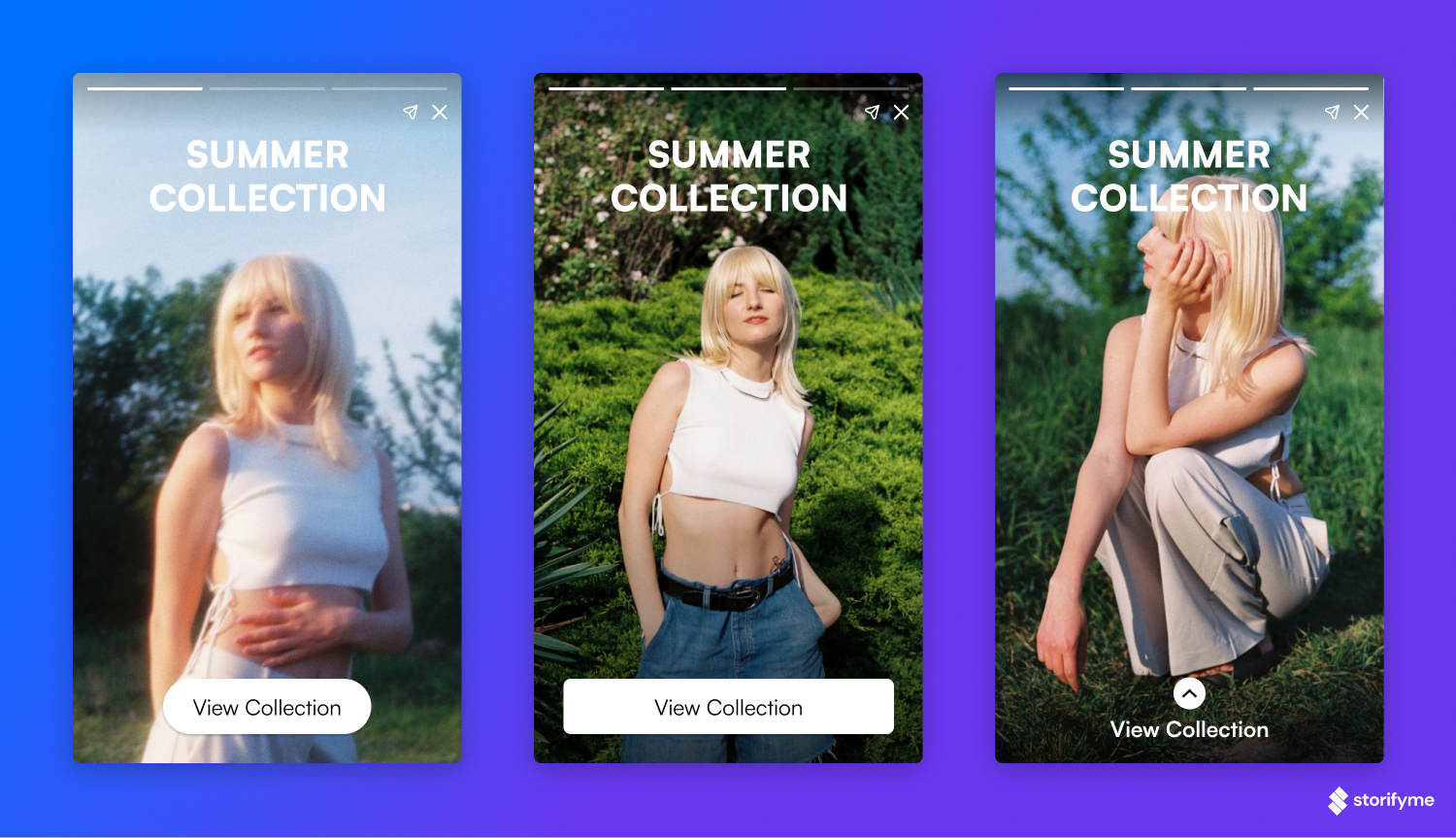
Add to Cart action allows adding a specific product directly to cart. Users can either manually add the Add to Cart url or find their product on a list of products, if they connected StorifyMe with their Shopify store.
Swipe up action allows linking to URL and users can choose whether the url will open in a new tab or the same tab. Users can choose a text font and size.
Enable/Disable Swipe Up - as Swipe Up action cannot be moved around a story like CTA button can, if there are some edits to be made behind the action you can disable the Swipe Up in the action setting and enable it once you’re done with the edits. All configurations will stay the same.
Product Tagging
Product Tagging feature allows tagging of multiple products within the same story in order to describe it more closely. Each tag will have:
- Product Name
- Price
- Different Currencies to choose from
- Unique Link to the product page
Users can also provide a link to the product page and all details that are available will auto-fill.
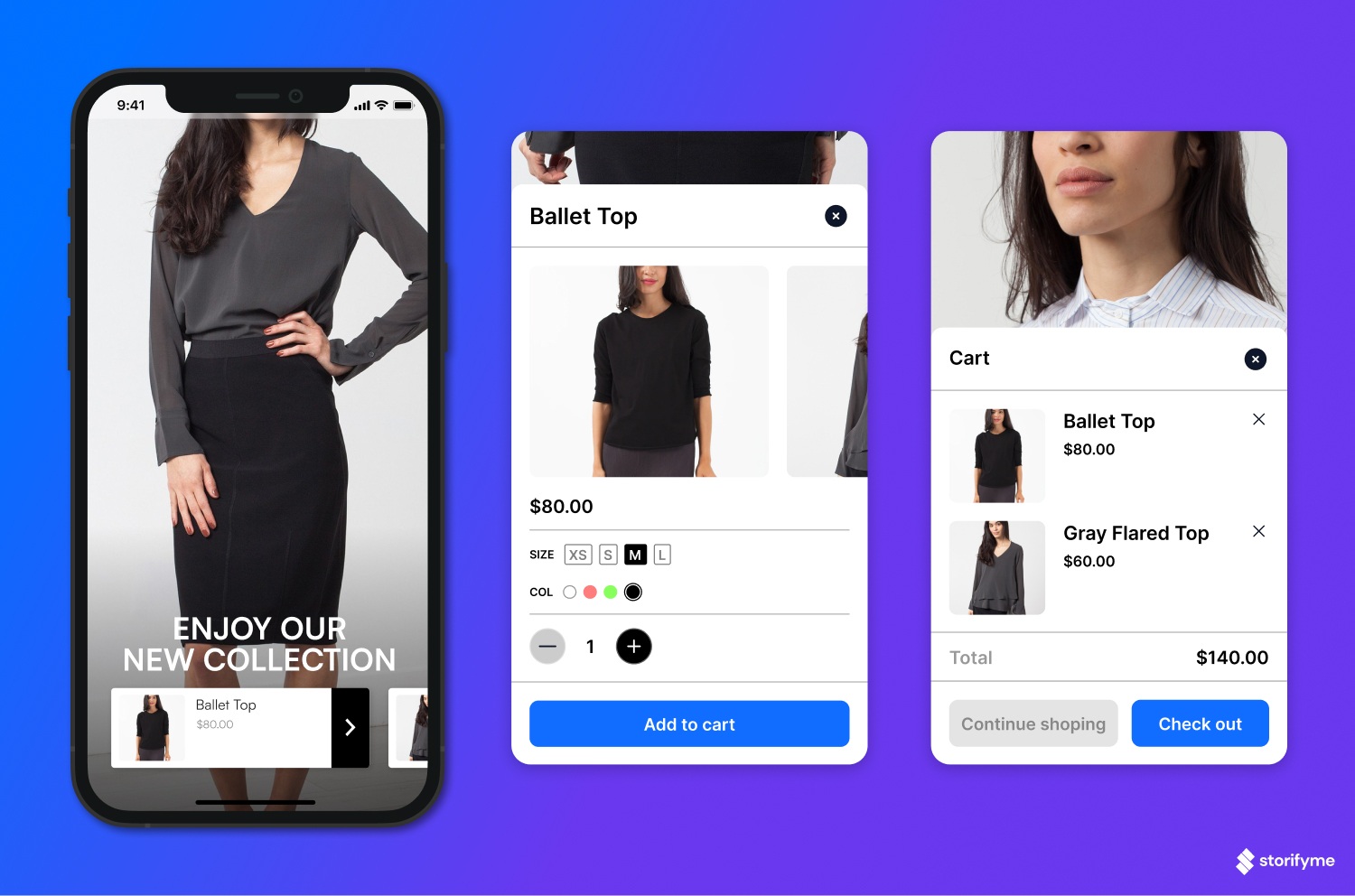
Engaging Elements
Engaging elements are interactive elements that can be added to each story. There is no limit to the number of elements per slide, but we don’t recommend having more than 1, for best results. Each element can be customized in color and text, ensuring brand consistency.
Users can choose from:
- Quiz
- Poll
- Open Question
- Slider
- Rating
- Timer
We recommend using engaging elements as a way to collect feedback, warm up leads and announce news, such as new collections, sales, holiday start date, new article, etc.
Layers
Similar to element locking, Layers allow users to group elements and handle them as one, for easier editing and navigation while editing.
Story Preview
Before publishing a story we recommend previewing each story. Preview is available on mobile and web, together with a QR code that can be scanned with mobile devices, to get a better look and feel of a story. See how your story would look as an AMP story or a regular custom story.
The link generated on the preview shouldn’t be used. The link for sharing is generated once the story is published, not in the Preview action.
Visual & Hearing Accessibility
StorifyMe stories are accessible to those visually or hearing impaired.
Video editing
Video Subtitle Editor
After adding video to slide users can edit video subtitles.With subtitle editor, users can either upload their subtitles, edit existing or write subs from scratch.